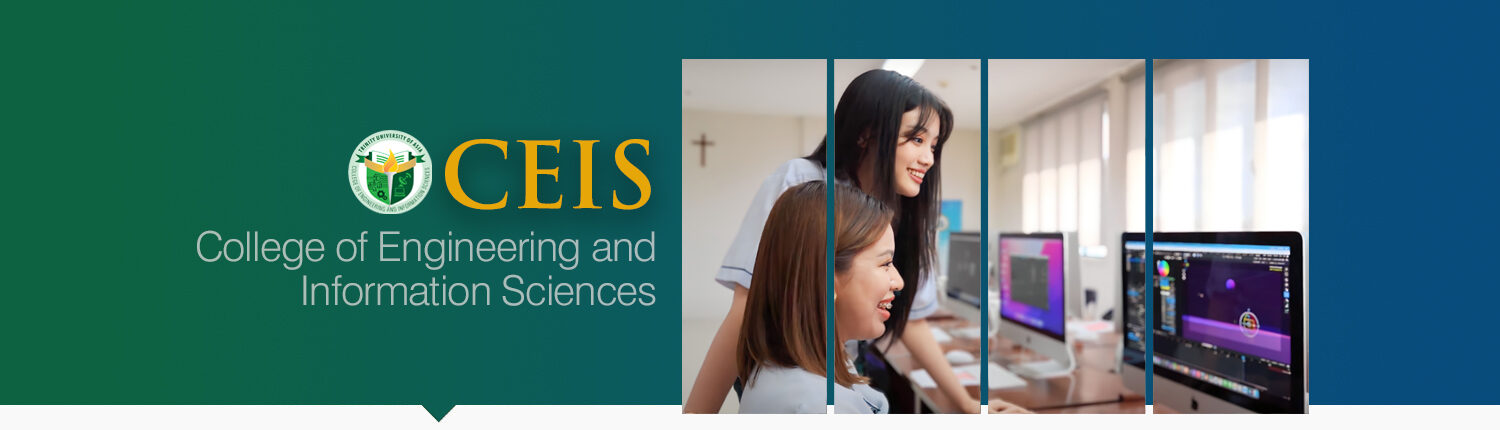The College of Engineering and Information Sciences (CEIS) is dedicated to cultivating the next generation of innovative and responsible leaders in the dynamic fields of engineering and information technology. With an unwavering commitment to excellence, our college offers a comprehensive education that equips students to tackle the evolving challenges of these rapidly advancing industries. We prioritize hands-on, experiential learning, fostering vibrant collaborations between the college and the broader community.

UNDERGRADUATE COURSES
Bachelor of Science in Biomedical Informatics
Bachelor of Science in Computer Engineering
Bachelor of Science in Information Technology
About the Dean

Dr. Ferdinand R. Bunag
Holding the coveted titles of Doctor of Technology and a Master’s degree in Computer Engineering, Dr. Bunag has achieved excellence in the realm of academia. With over 27 years of experience, Dr. Bunag’s expertise in computer engineering has inspired countless aspiring technologists. He is committed to innovative teaching methods and interdisciplinary approaches, fostering academic growth. Beyond academia, he leverages technology to address real-world challenges, emphasizing the transformative power of engineering and information sciences. Under his visionary leadership, the college prepares students to be future leaders in technology.
Admission Requirements
REQUIREMENTS
- One (1) 1×1 ID Picture
- Form 138 (Report Card) / ALS Certification (Original)
- Certificate of Good Moral Character (Original and with School Seal)
- PSA / NSO Birth Certificate (Photocopy)
- Special Study Permit / Student Visa (for foreign applicants)
PROCEDURES
FRESHMEN (ONSITE)
STEP 1 Fill out Registration Form at the Office of Admission and Registration (OAR)
To facilitate the application process, the student may encode in advance his/her information via https://mytuaportal.org/lwsis/
STEP 2 Submit Registration Form to the Admission Officer for encoding
Attach the following:
- Form 138 (Report Card) / ALS Certification
- Certificate of Good Moral Character
- Photocopy of PSA / NSO Birth Certificate
The Admission Officer will generate your Student Number and your Assessment Form
STEP 3 Pay Tuition Fee at the Finance Office to be officially enrolled
Reminders:
- Please pay the required down payment to be officially enrolled. Paying less than the required amount will not process the enrollment.
- Scanned copies of admission credentials should be attached as part of the ONLINE. However, original copies must be submitted to the OAR Admission Officer on or before the first day of classes. Failure to comply may nullify the admission.
- Students who are still waiting for their complete original copies due to on-going classes will be asked to execute a promissory letter stating when they can submit the required documents.
FRESHMEN (ONLINE)
STEP 1 Open https://mytuaportal.org/lwsis/
- Click New Students
- Fill out the Admission and Registration form; Click Submit
- Check email for the login link
Log in as follows:
- Account type: Applicants
- Email Address: (enter email address provided)
- Password: tuapassword (this is the default, kindly change once logged-in)
- Term: SY 2022-2023
- Click Generate Student Number
NOTE: Applicants with Student Number may start from here after logging in.
STEP 2 Proceed to Registration Module
- Click the “+” (plus) icon
- Click “Save” to generate registration assessment
- Review your Student Assessment Form (SAF)
STEP 3 Pay Tuition Fee
- Proceed to Payments
- Choose your Payment Mode; Input Amount to Pay;Click Pay Now
- Select your Payment Option; Click Send Instructions via Email/Mobile
- Click Validate Payment
After payment, please wait for at least two (2) to three (3) days for the Finance and Accounting Office’s (FAO) clearing and checking. After which, the student may check his/her portal account to check if he/she is Officially Enrolled.